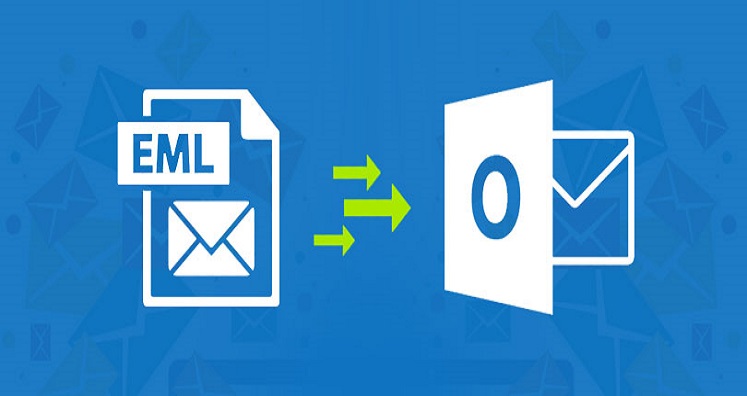With lot of methods available to convert EML files to PST file format, users can choose any method as per their suitability. But the method of selection is an important step. One should wisely pick the method for converting EML data files to Outlook PST file. In this post, you will learn the reasons and methods to effectively migrate EML file items into Outlook PST file.
Know what are EML files and its role
EML files are basically files holding details of single email message with subject, sender, message date, hyperlinks, attachments and recipients. EML files are saved in text format and users can access them on various platforms. This could be prime reason for creating EML files.
However, EML files are not supported in MS Outlook. For this, they need to be converted into PST format and for the accurate & safe conversion, a professional tool is must. But before knowing third-party software, let us know free manual workarounds for the conversion.
Free but Poky ways to Convert EML data files to PST file
In this part of the post, we will know about free solutions. But before implementing them, the first step is having EML data files backup. You must take backup of your data because no manual is completely secure.
With Windows Live Mail and Outlook Installation
Firstly, launch Outlook and Windows Live Mail applications
- Go to WLM, hit File tab and from export option, choose Email messages
- Pick Microsoft Exchange as export option and hit Next button.
- In the pop up on the screen for exporting emails to MS Outlook/MS Exchange, click OK.
- You can choose folders to export all or particular folders, click OK.
- After successful completion, you will see Export wizard, hit the Finish button.
Using Outlook’s drag & drop method
This method is advised only when you have few EML files which are saved on computer and there is no EML supported email client in the system to access them.
- Open MS Outlook application
- Go to EML files’ location and select EML file
- Drag the chosen EML file
- Drop them using mouse in Outlook
By this, you can view EML data files in MS Outlook
Using Outlook Express to Transfer EML data to Outlook
First, configure EML files with Outlook Express by dragging them. After configuring, go through the given instructions:
- Open Microsoft Outlook
- Go to File tab and then go for Open Export
- Hit Import/Export button
- Pick Import Internet Mail and addresses, pick Outlook Express and then hit Next.
- Hit Finish button to transfer EML files in Outlook.
Why Manual Methods are Mostly Avoided by Users?
Manual ways come free but along with drawbacks and that’s the main reason for avoiding them. Let us know these reasons:
- Higher risk of losing data
- Attachments can be left back
- The method is annoying and will take more time
- Multiple email clients configuration is required
Thus, to get rid of all these issues, professional tools are considered the best options.
Automated Tool
You will find a lot of automated tools on web but you should pick one which is trusted and recommended by experts Sysessential EML to PST Converter is such a trusted and simple automated tool. The reason for popularity and recommendation of this tool is its simplicity and well-versed features.
Buy Now
Eye-Catching Features of the Software:
- Upload EML folder (having multiple files) at once to import into MS Outlook PST file.
- No requirement for email clients, only EML files of healthy (non-corrupted) nature are required.
- Move EML files into new or existing PST files.
- Complete security to attachments and other email components
- Consider EMLX files to convert into PST file.
- Smoothly convert EML files into 2019, 2016, 2013, 2010, and other versions of MS Outlook
- Free demo for all users to deeply test features & performance of the software
- Well supportive to load EML files from all programs like Outlook Express, WLM, Apple Mail, The Bat, etc.
- Option to remove duplicate content while exporting EML mail data to PST file.
Conversion Process
1.Run the program and then upload EML data files.
2.Then, choose new PST or existing PST file.
3.Hit Browse destination to save PST file.
4.Hit Convert button to give start to the conversion process.
After this, you can read PST files in MS Outlook 2019, 2016, 2013, and 2010.
Related Post: easy ways to convert EML to PST for outlook
Conclusion
I hope now you have understood the reason for popularity of professional software. As manual methods can be risky hence we highly recommend automated program to safely carry out the conversion. With this program, users find the conversion task smooth & safe. To know this utility practically, go for free demo version.